This article will help you understand how to add a MooseDesk FAQ Block to your online store.
IMPORTANT: Enable MooseDesk app in store theme #
To display MooseDesk blocks on your Online Store, you need to enable MooseDesk in your theme.
- Step 1: In the MooseDesk app, go to MooseDesk Helpdesk > General.
- Step 2: Click App Embed Settings under the Enable FAQs section
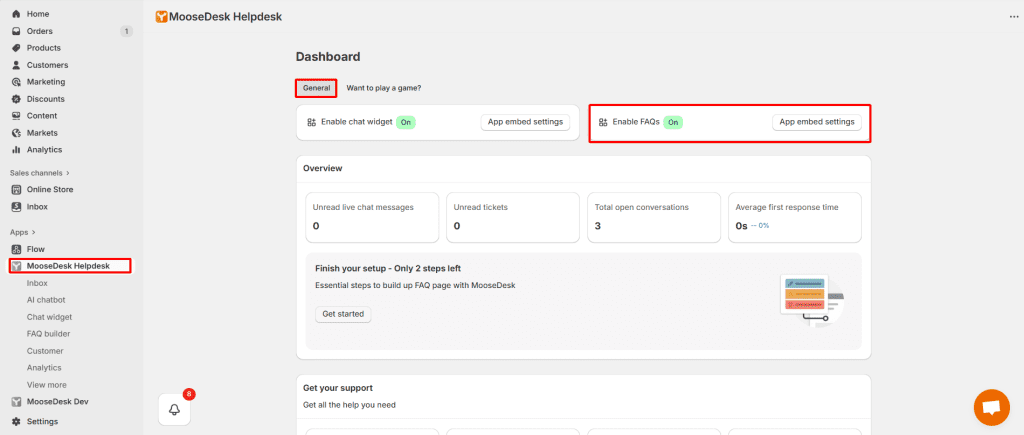
Step 3: From there you will be directed to the Online Store theme. Turn on the “Enable FAQs” plugin from MooseDesk and click “Save”
Add FAQ/Contact us blocks to Shopify menu navigation #
Step 1: Click on Create FAQ to make your own FAQ or Contact us Block.
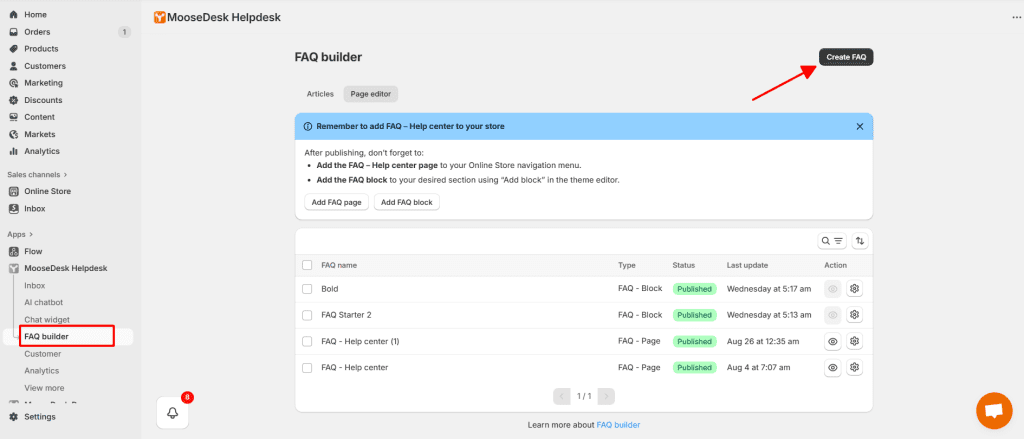
Step 2: Choose the template that you want to use and click on FAQ Block then save and publish it.
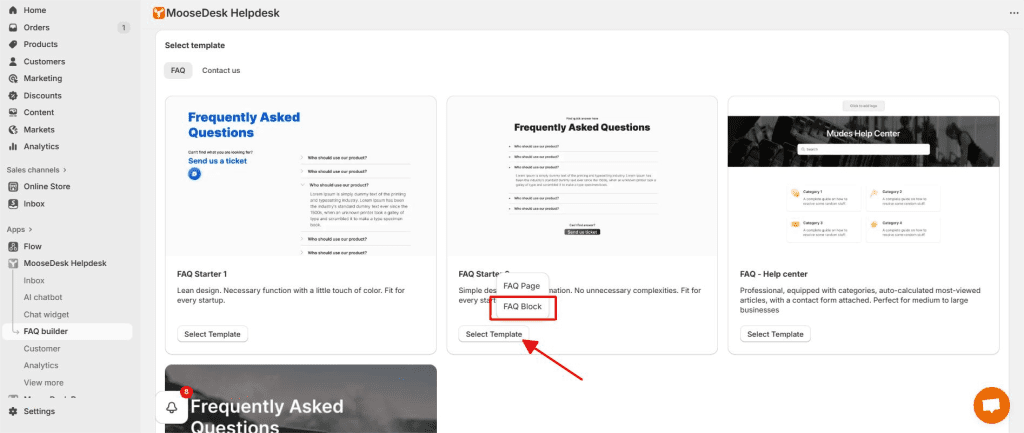
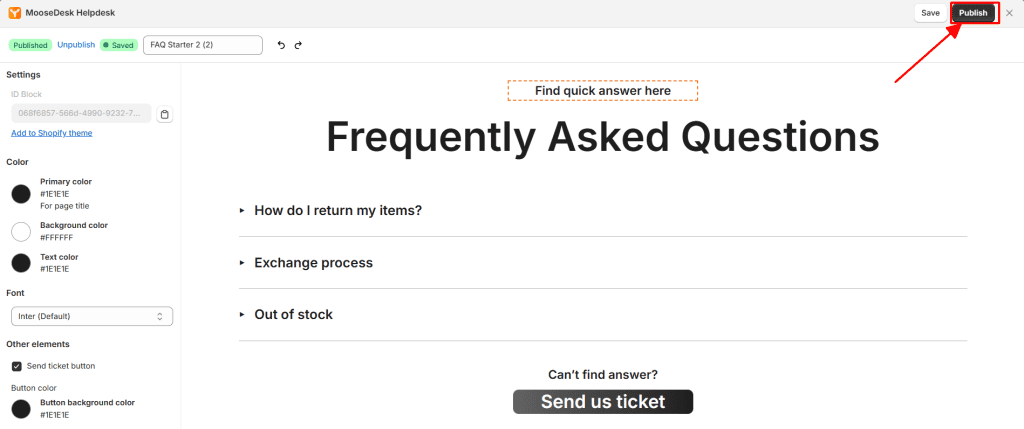
Step 3: Click icon Copy FAQ Block ID
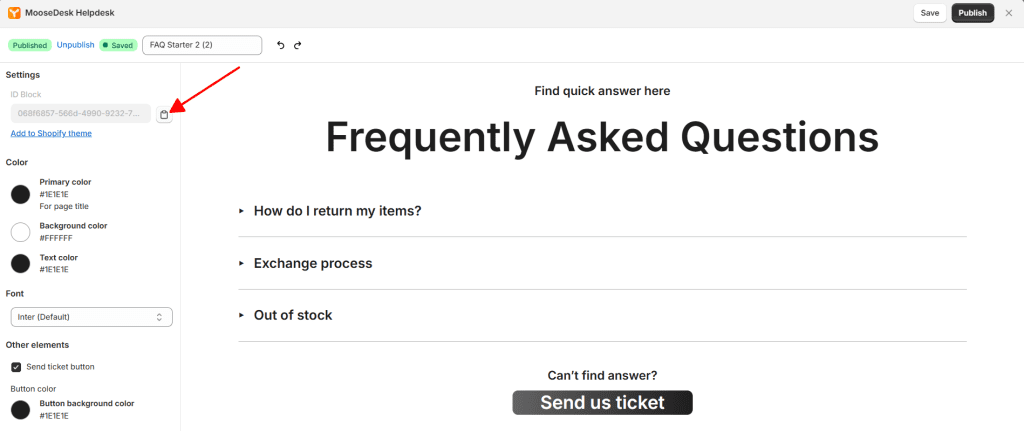
Step 4: Go to Online Store > Themes > Click Customize and navigate to the page or section where you want to display the FAQ.
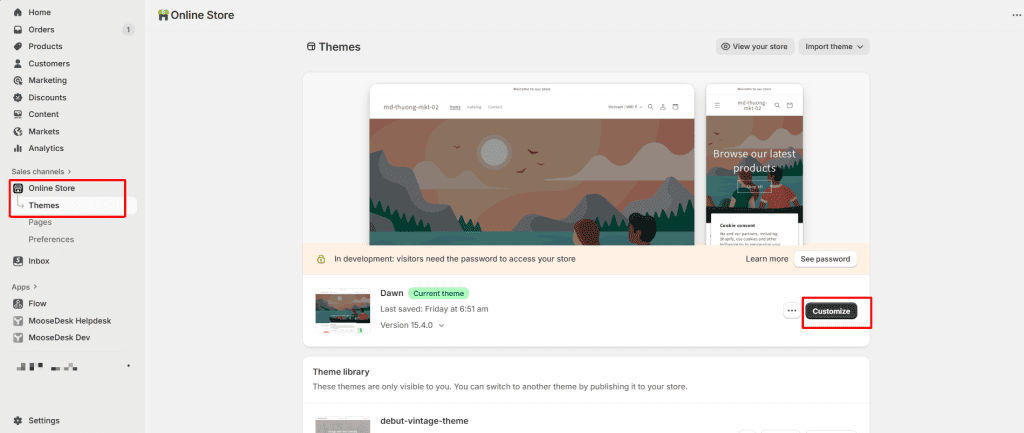
Step 5: Click Add block/Add section in the left sidebar

Step 6: Go to Apps tab -> Select “FAQ Section (Moosedesk Helpdesk)
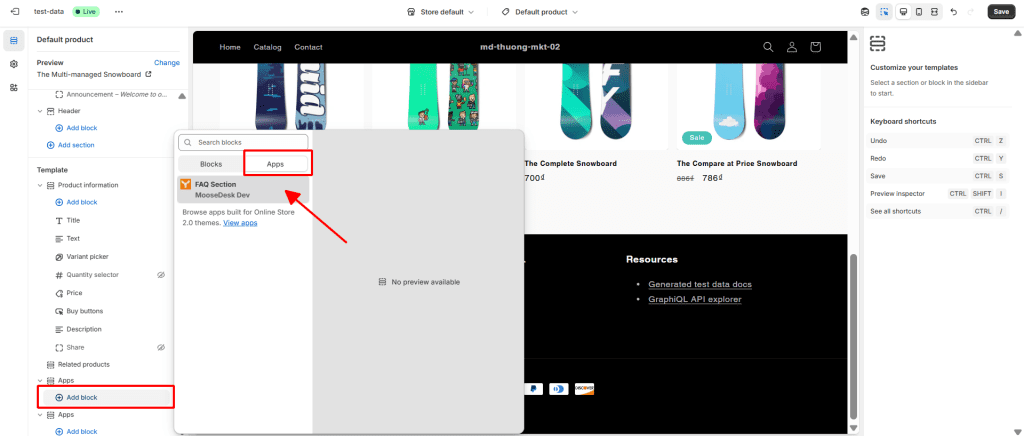
Step 7: Paste your FAQ Block ID on the right-hand FAQ Section panel
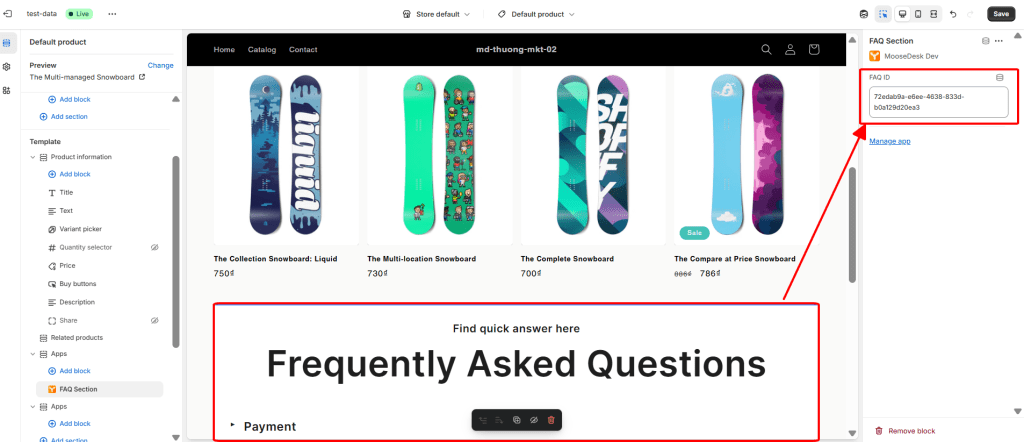
Step 8: Click Save to apply changes
What happens if I unpublish a MooseDesk block #
If you don’t publish the FAQ block, then when you paste the block ID, the FAQ/Contact Us section won’t appear in the section you selected. So make sure to publish the FAQ/Contact Us block first, then copy the block ID to paste it into your Shopify theme.
Support Channels #
If you ever need assistance, our Help Center is packed with comprehensive guides and tutorials.
At MooseDesk, we’re always here to help. Our dedicated email and live chat teams are available around the clock. Drop us an email at help@moosedesk.com, or click the Live Chat icon located at the bottom left corner of the MooseDesk app, our official website, and even within this Help Center.
